How to Save 95% of Your Time on Vissim Traffic Model Calibration With GoodVision
A revolutionary functionality is available exclusively in the GoodVision Video Insights platform. Imagine you could generate a calibrated traffic model within seconds! How much time of manual labour can your team save? Vissim model generation functionality is saving you 95% of your time on traffic skeleton model creation and calibration! In this article, we will train you how to do it step by step on your projects.
Traffic model calibration is a time-consuming task
At GoodVision we are extremely focused on exploring traffic data for the good of the whole transportation industry. By working with experts from TOP-tier transport planning organizations like Jacobs, Atkins and PTV Group, we aim to deliver a better and easier working experience on traffic projects to you all!
One of the most crucial and time-consuming tasks in the traffic analytics process is traffic model creation in the simulation system. Depending on the intersection's complexity, this task takes hours or days of the urban planner’s manual effort. It consists of:
- Creating a micro-network for each intersection
- Connecting the micro-networks into a complex traffic network
- Calibration of each intersection model with traffic volumes, speed, etc.
- Verification of the model against the real-world situation
GoodVision saves 95% of your time with traffic modelling
One of the major goals of GoodVision Video Insights platform is to save traffic modellers their precious time on repetitive manual tasks. GoodVision is the pioneering solution that is able to do it from the digitally extracted traffic data from the traffic video survey. In the current product version 23, PTV Vissim users are supported.
How do you like the new process below? Just imagine:
- You describe your traffic scene
- Auto-generate traffic model for export
- You get the *.inpx file with the model within seconds
- You import the model into the PTV Vissim, while the links and routing decisions in your model network are already calibrated by traffic counts and vehicle speed from GoodVision Video Insights
This method not only saves time, but also significantly helps to eliminate the human error when copy-pasting the traffic parameter values from Excel sheets to your model during calibration, or obtaining it elsewhere.
Defining your traffic scene for model generation
Any type of junction is supported. All you need to do is “describe” the traffic movements on your scene, which will be exported to your model. To learn how to describe your scene, read our article here.
Note: When placing your lines to the scene (do not use zones here), make sure to draw only a single line across the road with the multiple lanes. Do not draw lines for individual road lanes if the lanes are going into the same direction.
Finally, you will define the traffic movements to include in the future model. If you are looking to calibrate your future model by vehicle speed, provide a distance measurement to every traffic movement created. Learn more about how to enter movement distances.
%20(1).webp?width=679&height=335&name=1_60qPNdwJ4X1KJYEH5WbOVg%20(1)%20(1).webp)
You can easily get the distances from Google Maps using the “Measure Distance” function, even for the turning movements.

Configure and generate your Vissim model
The generation of the model file is simple. On the ‘Describe scene’ in GoodVision Video Insights click ‘Generate model’ button, which opens the configuration window:
- Choose the vehicle classes to include in the model (Vehicle Types in Vissim)
- Choose which traffic movements will be exported as a part of your model and will become Links in Vissim
- Choose if you want to calibrate links by speed (if you select no, the Vissim Default Speed Distributions will be applied in the model)
- Choose the survey time interval to take calibration parameters from the survey analysis — the peak hour is selected by default, but you can choose a custom time range
- Choose the time unit to distribute volumes and vehicle compositions into the Vissim Vehicle Inputs, Vehicle route decisions and Vehicle compositions of the model, 15-minute intervals are selected by default
- You may want to insert the latitude and longitude of your junction, so your model is placed on the correct map position immediately

After you confirm the settings, your model will be generated and you receive the .inpx file within a few seconds.

Import your generated traffic model to Vissim
Once you have the *.inpx file generated in GoodVision Video Insights, you can open it in your PTV Vissim or AIMSUN system. You can import multiple isolated network models from GoodVision and connect them into a more complex network in Vissim. Every model generated by GoodVision is calibrated by default, plus it allows to adjust the values manually as you are used to.
Optional step: After opening the .inpx file, generate the spline for connectors (links), adjust the position of the prolonged links or increase the number of lanes in each link if needed (by default every link has 1 lane)
IMPORTANT NOTE
The camera scene might be rotated or distorted based on the original camera view. When generating a model be aware that perspective and real orientation of the camera might cause distorted links which must be adjusted in Vissim as on the video below.
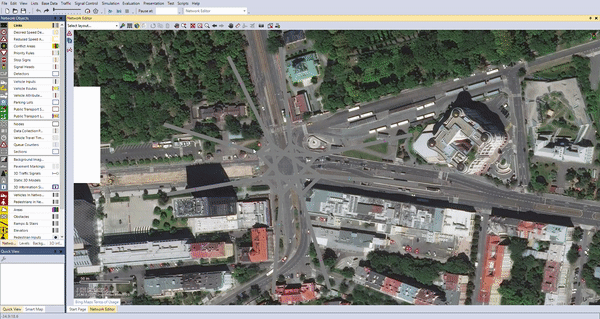
Conclusion
GoodVision automatic .inpx file model generation is a time-saver for all traffic modellers that work with the PTV Vissim simulation software on a daily basis. It eliminates possible human error when calibrating the model with many parameters that need to be inserted manually otherwise. It allows the user to create an exact digital twin of the real scene in Vissim.
Vissim model generation is a premium feature available in the Traffic Modeller platform plan. You can try your own video traffic analyses in GoodVision Video Insights right now at my.goodvisionlive.com
In case you have more questions or insights regarding the Vissim model generation contact us on info@goodvisionlive.com 👍
Example: Generating Vissim Model from a 4-arm Intersection
In this 4-arm intersection, 12 movements were created including the distances and selected to the Vissim model configuration including the speed calibration.

As a result, the Vissim .inpx calibrated model is generated after the links adjustment with the exact volumes and vehicle compositions ratios distributed to 15 min. intervals. As you can see, the links also contain the names according to your setup from GoodVision Video Insights.

About GoodVision Video Insights traffic analytics
If you enjoyed the article, you should know there is plenty of advanced traffic analytical features in GoodVision Video Insights that can ease your traffic analytics.
- Automatic generation of the traffic reports. Read more about the reports.
- Automatic calculation of traffic parameters like speed, gap acceptance analysis, travel times, delays, occupancy times and saturation flows — saving 99% of the time versus conventional methods.
- Automatic detection of events and violations like stopped vehicles, lane changes, tailgating, jaywalkers, red-light runners, U-turns and wrong-ways.
- Automatic enrichment of traffic data with license plate data, including the detailed information taken from vehicle registers (like DVLA in the UK).
- Automatic generation of calibrated traffic models for PTV Vissim and event review directly from the original video files for verification. Saving 95% of the time versus conventional methods.
Without digitally collected and obtained data, this would be impossible.


-1.png)
